Case Study: How to Send Transactional Emails from Marketo Using Google Cloud
One of our clients here at Macro is a major utility company in the United States. This is their story, challenges and the middleware solution Macro provided for them bringing together different data-points to send order confirmation emails.
MarTech Stack
- Salesforce CRM tracks eCommerce purchases as Orders in Salesforce Custom Objects
- Salesforce Orders are not connected to either Leads & Contacts
- Marketo is used as a marketing automation
Use Case
When a customer places an order on their website there are two steps which need to happen:
- The order has to be tracked and processed from eCommerce platform to Salesforce Custom Object
- An email has to be sent immediately from Marketo with the Order details
The challenge: When an order is placed, Salesforce records as Custom Object only but says nothing about it to Marketo—there is no built in integration that lets the programs speak to one another in the way that our client needed them to. Not only does Salesforce need to send information to Marketo, but once Marketo does its job, it also needs to update Salesforce.
And all this needs to happen as quickly as possible for a smooth customer experience.
Solution provided by Macro
This is where the middleware comes in. Middleware is a classification of technology that unites data between two entirely different systems. Google Cloud Platform (GCP) is a best in class middleware, and it’s what we used to deliver this client’s custom setup.
The Macro team configured GCP to check Salesforce every minute for new order information.
If GCP finds new orders, it looks over to Marketo and asks if that person already exists inside of Marketo. If not, GCP tells Marketo to make a new customer.
For either new or returning customers, GCP then gives Marketo the relevant order information so that it can send the customer their confirmation email. GCP also checks Salesforce to see if order details change, so that shipping emails and the like can be sent to the customer.
How did we do it, exactly?
We have outlined the technical steps we took below.
Be warned: If you’re not a developer or you’re new to middleware and Google Cloud Platform, these instructions may seem overwhelming and complex. At Macro we love to tackle some of these more advanced challenges so give us a shout if you need an extra hand.
Technical steps
Step one: connect Salesforce to Google Cloud Platform
Salesforce and GCP sync through Salesforce’s Connected App functionality. For our case study client above, we are using the standard Salesforce REST API to generate an authorization token from the connected app (HTTP POST Method). See developer instructions here.
To get the order information into GCP from Salesforce, we use the authorization token and a Query resource. This performs SOQL GET requests to fetch data from order objects. Details are here.
Step two: connect Marketo to Google Cloud Platform
Similar to Salesforce, Marketo has a technical configuration process to follow so it can receive data from GCP. Details are here.
Furthermore, in order to set up a custom API for Marketo and another platform, a new user type has to be created called the API user. It is not a conventional user-type but has access to everything. More details can be found here.
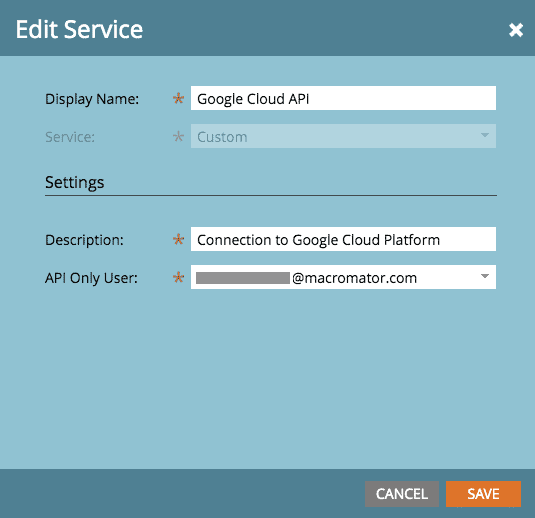
Step three: configure Marketo to receive data
Since information created in Salesforce will be received by Marketo, we have to make sure that Marketo can understand it. Marketo’s default settings are not set up to handle Salesforce data, so we have to create a Custom Object inside of Marketo that does. Here’s what it looks like inside of Marketo, labelled as ‘Salesforce Orders’ so we know what’s populated it.
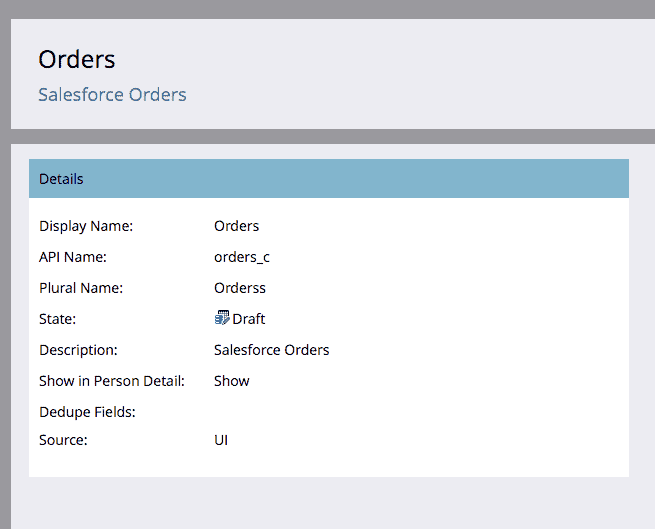
We perform Person REST POST API to Create/Update records.
After inserting/updating a person record we use Custom Object REST POST API to insert/update Order data.
Step four: Set up the data flow within Google Cloud Platform
Here is what happens within Google Cloud to make the flow of data possible:
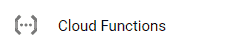
Cloud Function is capturing and mapping the data from Salesforce Connected App. Data is being matched with Javascript Object Notation (JSON)
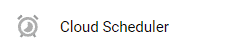
Cloud Scheduler runs the Cloud Function every minute to get data from Salesforce and match it with Marketo Custom Object.
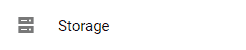
Google Storage stores the data temporarily in CSV format. This is only to stay compliant with any data storage requirements. It can be deleted on a regular basis.
Step five: Configure Marketo to send emails
Velocity scripting allows you to bring in the Marketo Custom Object fields into your email HTML. They first need to be set up as Script Tokens.
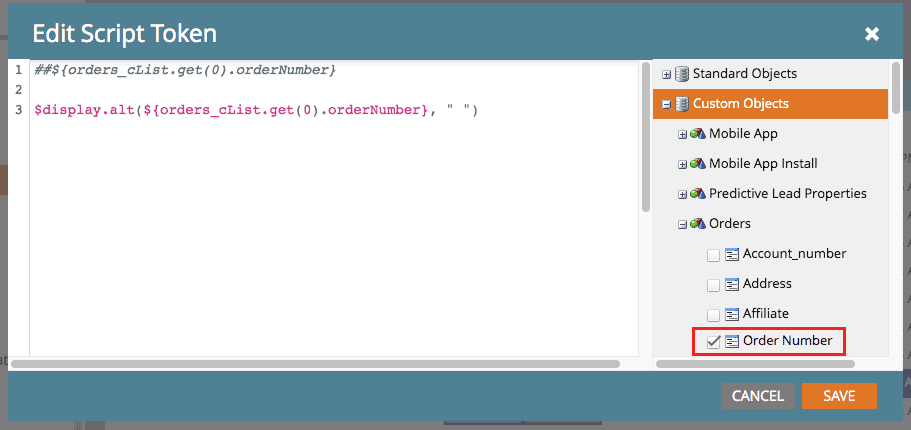
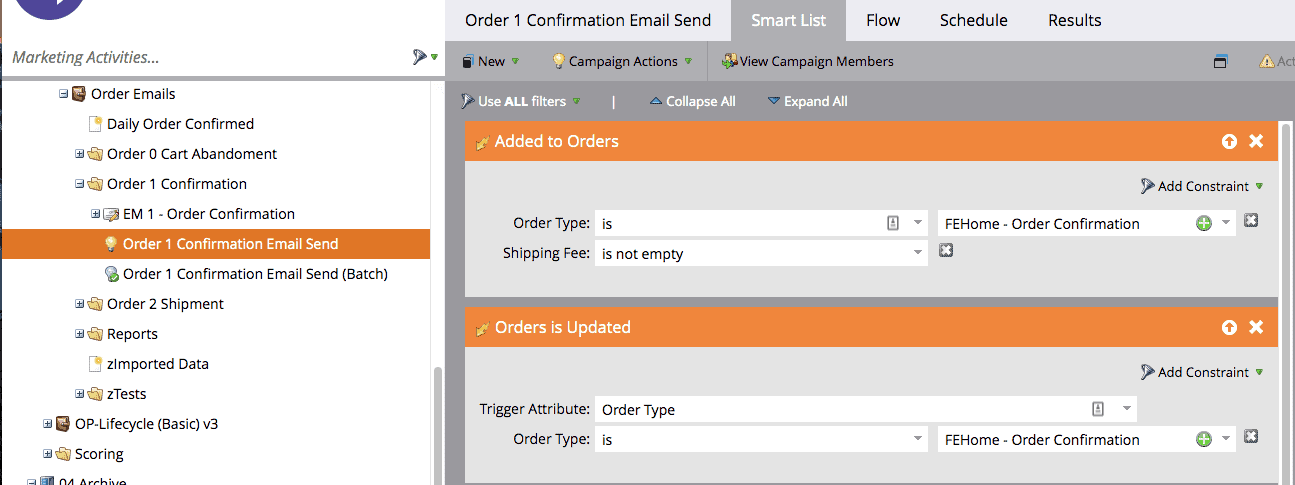
Pro Tip: Transactional emails typically don’t contain marketing messages so you are safe to mark it as “Operations” thus removing the unsubscribe link.
We configured Marketo to send an email when an Order is Added to a Person and when an Order is Updated.
Final Thoughts
The power of Marketo marketing automation realizes its full potential when you leverage these advanced capabilities. You can send both marketing and transactional emails and bring together data points from different systems. At Macro we love to tackle some of these more advanced challenges, so give us a shout if you need an extra hand.


